Plan to Eat’s mission is to make meal planning more efficient so you can get back to doing what you live, with the people you love. The first part of a successful meal plan is having the recipes you want to use to your online recipe book. The easiest way to gather your favorite recipes into Plan to Eat is with the Recipe Clipper!
We have two versions of our Recipe Clipper: one for desktop browsers and one for the mobile web.
The Browser Bookmarklet Recipe Clipper
The Recipe Clipper for your desktop browser is a bookmarklet that is easily added to your Bookmarks or Favorites bar. With your Favorites bar enabled, simply drag and drop the “Add to PTE” button to the bar (found on this page) and viola! It’s ready to use.
Once you’ve added the Clipper, simply navigate to the recipe site of your choice, find a recipe you’d like to save, and press the Clipper bookmarklet. A draft version of the recipe will appear on the screen, where you can make any necessary changes or additions. Then press the Save button in the upper right corner and you’ve added a recipe to your account!
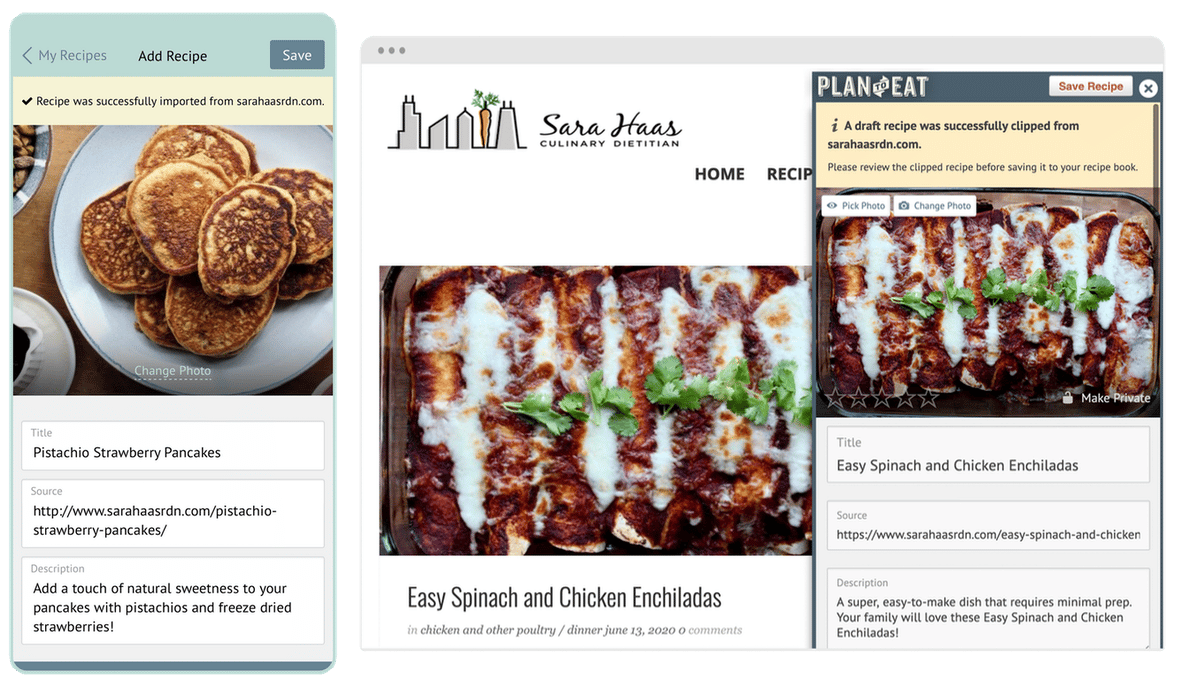
The Share Extension Clipper
The Share Extension Clipper works with the native Share/Action button in your mobile browser. Once you have the Plan to Eat app installed on your device, the Clipper will be automatically added to your share options. Simply tap the Share icon and then select Plan to Eat from the choices.
The Plan to Eat app will open to a draft version of the recipe, where you can make any necessary changes or additions. Then press the Save button in the upper right corner and you’ve added a recipe to your account!




